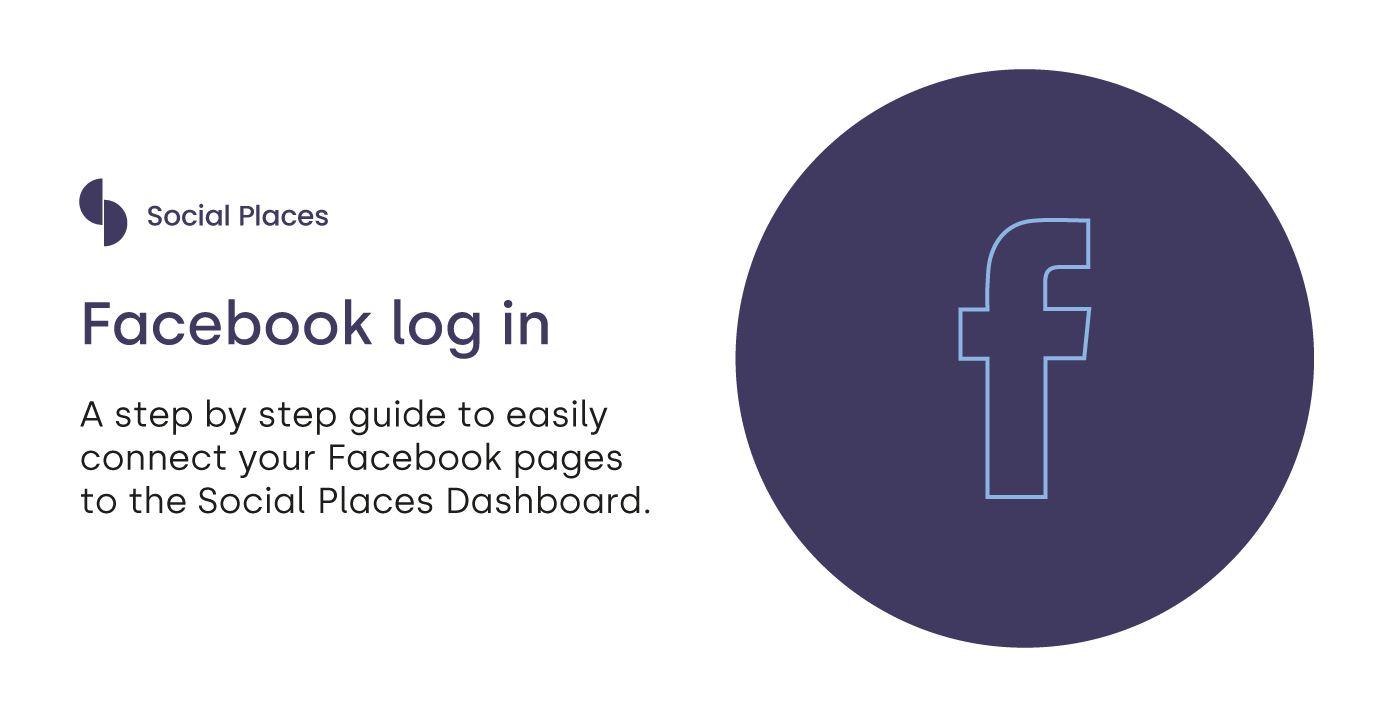
Due to Facebook’s API and permission updates, as well as new login for Business – Social Places has implemented an additional step in our connection process to support some of our dashboard functionality and ensure we have multi-tier access to perform all necessary updates needed. We ask that you kindly follow the below steps from the Social Places dashboard to connect your Facebook user account
Logging into your Platform Account
Step 1:
Once your dashboard user profile has been created and you have set-up your password, please follow this link:
https://admin.goreview.co.za/settings/listings/platform-accounts
Step 2:
Click on Connect Platform Account:
Step 3:
Select the platform you are wanting to connect
Step 4:
Follow the prompts:
a. Opt into all current and future (this option will pull all listings the user has admin access to) Or
b. Opt into current only (if this option is chosen, if they get access to any new listing they would need to remember to reconnect their account)
Step 5:
Select/tick all relevant store pages.
Step 6:
The last page will state what permissions we are accessing, this is standard via the Meta API. Select ‘save’.
Step 7:
You have successfully connected your Facebook account to our Dashboard.